OhanaAI
User Manual
Table of Concept
1. Product Introduction
Welcome to OhanaAI, a powerful Salesforce Managed Package designed to revolutionize your customer support workflow with cutting-edge AI technology.
OhanaAI is a Salesforce managed package that includes tools built with Lightning Web Components.
Implementing capabilities of OpenAI APIs, OhanaAI integrates OpenAI's generative AI models directly into Salesforce Service Cloud, enhancing its capabilities.
OhanaAI empowers service representatives to leverage AI-driven insights and automations in their daily tasks, while avoiding switching workspaces and ensuring the protection of sensitive customer data.
Implementing capabilities of OpenAI APIs, OhanaAI integrates OpenAI's generative AI models directly into Salesforce Service Cloud, enhancing its capabilities.
OhanaAI empowers service representatives to leverage AI-driven insights and automations in their daily tasks, while avoiding switching workspaces and ensuring the protection of sensitive customer data.
- 1Similar CasesAutomatically identifies and displays similar records within the Case object by analyzing data in predefined fields. This feature enables quick access to relevant cases, streamlining the resolution process.
- 2Case Emails & Comments SummaryProduces short summaries of Case-related Emails and Comments, and provides suggested replies for customers or support colleagues. This enhances communication efficiency and ensures consistency.
- 3Knowledge WizardAnalyzes closed Cases and the existing Knowledge Base to extract essential information and generate new structured Knowledge Article. This tool helps to create and maintain organization's Knowledge Base up-to-date.
2. Overview of the OhanaAI
This section provides an overview of permission sets, the custom Settings tab, and provides essential details about the product.
OhanaAI Security Settings
The OhanaAI package includes the following Permission Sets:
- 1Good SupportOur managers are always ready to answer your questions. You can call us at the weekends and at night. You can also visit our office for a personal consultation.
- 2Individual ApproachOur company works according to the principle of individual approach to every client. This method allows us to achieve success in problems of all levels.
Assign these Permission Sets to grant users access to OhanaAI functionality.
OhanaAI Settings Tab
The OhanaAI package includes a dedicated Settings Tab, accessible via the App Launcher menu for users with the 'OhanaAI SF Admin Access' Permission Set.
Configuring Parameters
Use the OhanaAI Settings Tab to configure the following parameters:
Initial Setup
Cases for Indexing
Enter SOQL query to select Case records for indexing and click 'Run Indexing' to launch indexing process. OhanaAI uses Case records data in specialized indexing algorithms for similarity searches and content generation.
When to launch the indexing process:
When to launch the indexing process:
- During the initial setup of OhanaAI components.
- After mass updates or imports to the Case object.
- After updating field selections for Case similarity.
- To ensure OhanaAI works with the latest versions of your Case records.
Knowledge Articles for Indexing
Enter SOQL query to select Knowledge Articles for indexing and click 'Run Indexing' to launch indexing process. OhanaAI leverages your organization's Knowledge Base data to maintain relevant context in its generated content.
When to launch the indexing process:
When to launch the indexing process:
- During the initial setup of OhanaAI components.
- After mass updates or imports to the Knowledge Base.
- To ensure OhanaAI works with the latest versions of your Knowledge Articles.
Knowledge Wizard Setup
Knowledge object
Specify the object used for Knowledge in your organization, It enables OhanaAI to support custom Knowledge functionality.
Knowledge Articles for Indexing
While generating and saving Knowledge Articles, select the appropriate Knowledge object fields for mapping in the Wizard. Initially, generated content is saved in the OhanaAI package fields 'Summary' and 'Content.'
You can choose which fields in your organization's Knowledge object the content will be mapped to and delivered by the Knowledge Wizard.
You can choose which fields in your organization's Knowledge object the content will be mapped to and delivered by the Knowledge Wizard.
Similar Cases Setup
Product field
Select a text field on the Case object to serve as the product name field for Case similarity calculations. Choosing the right field will help ensure more accurate case matching and improved relevance in similarity comparisons.
Case Similarity Fields
Define which Case fields should be used for similarity searches. The higher the field in the list, the higher its priority. There are no limits on the number of fields selected.
Similarity Score (%)
Enter a Similarity Score between 1 and 100. The Similarity Score determines the accuracy for selecting similar Case records. A higher similarity percentage results in fewer but more accurate similar Cases.
All settings are automatically applied.
If certain sections are hidden, it means your current plan doesn't include access to this OhanaAI component. Please contact Code Ohana to upgrade your plan.
If certain sections are hidden, it means your current plan doesn't include access to this OhanaAI component. Please contact Code Ohana to upgrade your plan.
Usage Remaining
Usage remaining percentage indicates your organization's current usage status under the agreement.
The usage percentage is calculated based on the amount of indexed and generated data for the current month. If the usage percentage exceeds 100%, OhanaAI will no longer function until you contact Code Ohana to increase your usage limits.
If you find the limits a bit restrictive, please be assured that they are usually quite generous. The usage percentage feature is provided for your informational purposes only.If certain sections are hidden, it means your current plan doesn't include access to this OhanaAI component. Please contact Code Ohana to upgrade your plan.
The usage percentage is calculated based on the amount of indexed and generated data for the current month. If the usage percentage exceeds 100%, OhanaAI will no longer function until you contact Code Ohana to increase your usage limits.
If you find the limits a bit restrictive, please be assured that they are usually quite generous. The usage percentage feature is provided for your informational purposes only.If certain sections are hidden, it means your current plan doesn't include access to this OhanaAI component. Please contact Code Ohana to upgrade your plan.
Indexing Process Overview
OhanaAI uses a Vector Database, designed to store and manage high-dimensional vector data, such as embeddings generated by machine learning models.
Embeddings
Numerical representations of real-world objects that allow machine learning models to understand complex relationships and patterns in data.
Vector Database
Efficiently handles unstructured data like text, images, and audio, and powers applications like semantic search, recommendation systems, and natural language processing.
Indexing Algorithms
Enable fast and efficient similarity searches and nearest neighbor queries on high-dimensional vector data.
'Run Indexing' is the process of creating and maintaining these specialized indexing data structures.
3. Core Components
Similar Cases
Similar Cases is a Lightning Web Component that identifies and displays similar records within the Case object.
Features
- Displays the number of similar Case records.
- View details of a similar record by clicking the drop-down arrow such as Owner ID, Status, Case Number, Priority, Created Date, and Closed Date.
- Click 'Show More' to load more similar Case records.
Case Emails Summary
Case Email Summary is a Lightning Web Component that shows summaries of Case-related Emails and generates suggested replies for customers.
Features
- View summaries of each Email related to the Case, including sender and recipient details.
- Hover over the ⓘ icon to see Email details and a 'View Email' button that redirects to the Email Message Record.
- Click 'View More' to open the full summaries list.
- Select the Tone of Voice, and the text will be generated accordingly.
Click 'Generate Email' to open an email editing window with a proposed reply.
- Click 'Send' to send the email. A success message will appear, and the new Email Summary will be added after processing.
Case Comments Summary
Case Comment Summary is similar to Email Summary but processes Case Comments content.
Features
- View summaries of each Case Comment, including the creator's name and title.
- Hover over the ⓘ icon to see a comment preview.
- Click 'Generate Comment' to open a window with a suggested comment based on previous Case details. Edit or regenerate the text as needed.
- Use the 'Regenerate' button to create a new version of the proposed text. The previous version will not be saved.
- Click 'Save' to post the comment. A success message will appear, and the new Comment Summary will be added after processing.
Knowledge Wizard
Knowledge Wizard generates new structured Knowledge Articles based on resolved Case data, including Case Subject and Description, Emails, and Comments.
Steps to Generate an Article
- Launch Knowledge WizardNavigate to the Case record page intended as the source, and click the 'Generate an Article' button.
- Select Knowledge Article Record TypeSelect the type of article you are creating and proceed by clicking 'Next'.
- Review the Problem StatementKnowledge Wizard automatically uses the Case Subject and Description as the Problem Statement for the article.
Modify this predefined text if necessary. The Problem Statement cannot be left blank.
- Solution
- Choose Case Comments and/or Email Messages that detail the solution for your Case. The Knowledge Wizard will incorporate these selections as the foundational details of the solution.
- Click on an Email or Comment item to preview it in the right panel.
- Use the '+' button to pick an Email or Comment. Ensure at least one item is selected.
- Use the 'Custom Solution' option at the bottom of the left panel to manually enter any additional Solution options you wish to include in the Knowledge Article.
- Once all desired items are selected, click 'Next'.
- Workaround (Optional)
- Select Case Comments and/or Email Messages that outline a workaround for the Case.
- This offers guidance within the Knowledge Base, particularly if the primary solution isn't applicable.
- The Workaround step follows the same procedure as the Solution step.
- Save Article:
- In this final step, the Knowledge Article was generated. You can review and modify the generated content.
- The 'Regenerate' button enables the generation of a new version of the Article.
- After completing the review and edits, click the 'Save Draft' button to save the article to Drafts. A success message will appear with a link to the article.
4. Data Security and Privacy
Data Storage, Security and Compliance
Data Isolation and Location
All input, output, and usage data are stored in an isolated tenant on a dedicated server located in the UK. This ensures both security and compliance with UK data protection laws.
Deployment Options
OhanaAI offers the option to deploy solutions on your own organization’s servers, offering additional control over the data.
Compliance
We adhere to all relevant data protection regulations, including the UK Data Protection Act and GDPR.
Data Retention and Termination
Data Handling upon Termination
In accordance with our agreements, Code Ohana will delete or return the data upon the termination of our services. Specific terms regarding data handling can be found in our service agreement documentation.
Third-Party Service Providers
AI Service Provider
Our components leverage AI services provided by OpenAI via APIs. OpenAI has its own policies regarding data storage and deletion.
OpenAI states that they do not use customer data provided through the API to train their models or to develop or improve their services.
OpenAI is also compliant with:
OpenAI states that they do not use customer data provided through the API to train their models or to develop or improve their services.
OpenAI is also compliant with:
- SOC 2 Type 2 compliance;
- GDPR;
- CCPA;
- HIPAA (via Business Associate Agreement).
5. FAQ
No, Knowledge Wizard is only available in Enterprise, Unlimited, and Performance editions of Salesforce. OhanaAI primarily uses Salesforce Service Cloud.
OhanaAI, as a Salesforce package delivering native Lightning Web Components (LWC), integrates seamlessly into Salesforce organization without conflicting with other packages or functionalities.
To utilize OhanaAI components, it is mandatory to enable Lightning Knowledge with assigned Knowledge User Licenses and at least 'Create', 'Read' user permissions. Additionally, ensure access to the Case object and grant permissions to send Emails and create Comments.
To utilize OhanaAI components, it is mandatory to enable Lightning Knowledge with assigned Knowledge User Licenses and at least 'Create', 'Read' user permissions. Additionally, ensure access to the Case object and grant permissions to send Emails and create Comments.
The message:
'Emails Summary is unavailable. Please contact Code Ohana to upgrade your plan.' indicates that this component is not included in your current plan.
For a quote, please contact the Code Ohana product developers at:
sales@codeohana.com
'Emails Summary is unavailable. Please contact Code Ohana to upgrade your plan.' indicates that this component is not included in your current plan.
For a quote, please contact the Code Ohana product developers at:
sales@codeohana.com
Ensure that the user is assigned either the 'OhanaAI SF Admin Access' or 'OhanaAI Service User Access' Permission sets.
Run Indexing is the process of creating and maintaining these specialized indexing data structures for Vector Database that OhanaAI uses.
Indexing is crucial as it ensures efficient retrieval and organization of data, optimizing the performance of OhanaAI's functionalities within your Salesforce environment.
Indexing is crucial as it ensures efficient retrieval and organization of data, optimizing the performance of OhanaAI's functionalities within your Salesforce environment.
The user with View All data permission and 'OhanaAI SF Admin Access' Permission Set can launch the indexing process in the following cases:
- Initial Setup: During the initial setup of OhanaAI within the Salesforce organization.
- Data Refresh: After performing mass updates or imports of Case and Knowledge Article records, requiring re-indexing to accurately reflect changes.
- Performance Optimization: To enhance system performance or resolve indexing-related issues during routine maintenance, ensuring OhanaAI operates seamlessly with the most current Knowledge Article versions.
The user with 'View All' Data permission and the 'OhanaAI SF Admin Access' Permission Set runs the indexing process from the Settings Tab for Cases and Knowledge Articles.
Records are processed using Batch Apex, which efficiently manages large volumes of data, making the number of indexed records irrelevant to performance.
Records are processed using Batch Apex, which efficiently manages large volumes of data, making the number of indexed records irrelevant to performance.
If Case Comments and Emails are edited or deleted from the organization, they will also be removed from indexed records in our vector database.
Consequently, their summaries in the components will either be removed or regenerated accordingly.
Consequently, their summaries in the components will either be removed or regenerated accordingly.
OhanaAI components utilize and display only the Case data that the current user has permission to access, leveraging Case object permissions for Emails and Comments.
Yes, with Salesforce System Administrator profile, you’re allowed to change displayed fields.
To modify the Similar Cases component:
1. Go to 'Setup' > 'Object Manager' > 'Case' > 'Field Sets'.
2. Click 'Similar Cases Component'.
3. In the Field Set editor, select the fields you want to include and arrange them in the desired order. These fields will be displayed in the component.
4. Click 'Save'.
To modify the Similar Cases component:
1. Go to 'Setup' > 'Object Manager' > 'Case' > 'Field Sets'.
2. Click 'Similar Cases Component'.
3. In the Field Set editor, select the fields you want to include and arrange them in the desired order. These fields will be displayed in the component.
4. Click 'Save'.
We recommend maintaining the Similarity Score at 90 points.
For additional information or support, please contact sales@codeohana.com

